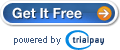|
||
 Download AutoScreen | Download AutoScreen |  Screenshots | Screenshots |  User Testimonials User Testimonials |
||
|
| What is AutoScreen? |
| AutoScreen is a customizable, easy-to-use automatic screenshot taker that can save screenshots to disk, send them via e-mail, upload them to an FTP server, and upload them to ImageShack. It sits quietly in the background (or foreground, if that's what you'd prefer), waiting until the specified timeout interval has elapsed. It then takes a screenshot -- also known as a 'screen capture' or 'snapshot'; essentially a picture of your computer screen -- and then saves or uploads it using one of the many supported methods. Parents: AutoScreen is perfect for you. Scroll down slightly (or click here) to find out why. AutoScreen can...
AutoScreen can be used for many different purposes -- you can use it to document your daily activities, watch over your children or employees silently, allow your friends/colleagues to see what you're up to... the possibilities are endless. |
Supported systems: Windows 95/98/ME/NT/2000/XP/2003/Vista |
I'm a parent; how can AutoScreen help me? |
| If you'd like to keep tabs on what your children are doing on the computer, AutoScreen is the perfect solution. Initial setup is as easy as choosing how often you'd like a screenshot to be taken and where you'd like it to be saved; from then on, all you have to do is press the On/Off button. You can also configure AutoScreen to hide itself, so no one knows it's running. If you want to e-mail yourself each screenshot, or upload it to the internet, you can do that, too -- perfect for if you're away from home. Configuration is simple and straightforward, and a comprehensive help file is included. And of course, if you ever need it, support is completely free; we're just a quick e-mail away. |
How much does it cost? |
| AutoScreen is completely free to try for 30 days. To continue using AutoScreen after the trial period, a license must be purchased. Once you have done so, you can use AutoScreen for as long as you wish; updates and support come at no extra charge, ever. A license must be purchased for each computer you'll be using AutoScreen on. Pricing depends on what you'll be using AutoScreen for:
|
Can I get it for free? |
| Yes, in one of two ways: |
|
How do I get support, report a bug, submit a comment/feature request? |
| Support comes free with AutoScreen. We welcome any comments, suggestions, or bug reports. AutoScreen has an integrated feedback agent you can use to contact us (just click "Send Us a Message" under the "Help" menu). You can also send an e-mail to support@16software.com, or post a message on our forums. We'll try our best to respond as soon as possible. |
   |
 Buy Now
Buy Now